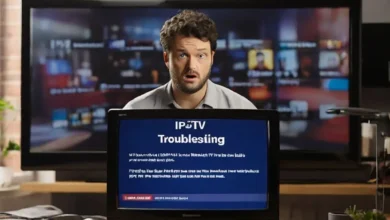Introduction
For tech enthusiasts who enjoy the convenience of IPTV (Internet Protocol Television) on their Amazon Firestick, the ability to record live TV programs can significantly enhance their entertainment experience. This guide will provide a detailed walkthrough of how to record IPTV on Firestick, empowering you to capture your favorite shows and movies for later viewing at your leisure.

Step-by-Step Instructions
1. Choose and Install an IPTV Recording App
To record IPTV on Firestick, you’ll need to install a reliable IPTV recording app. Popular options include TiviMate, Perfect Player, or XCIPTV Player. Visit the Amazon App Store to download and install your preferred app.
2. Set Up Your IPTV Service
Ensure you have an active IPTV subscription and the necessary login credentials. Open the IPTV recording app and follow the prompts to enter your provider’s details. This includes the server address, username, and password.
3. Configure Recording Settings
Within the IPTV recording app’s settings, locate the recording options. Here, you can specify the recording quality, storage location, and scheduling preferences. Choose the settings that best suit your needs.
4. Start Recording
Navigate to the live TV channel you wish to record. Look for a record button or icon within the player controls. Click on it to initiate the recording process.
5. Manage Recordings
Once a recording is complete, it will be stored in the designated location on your Firestick. You can access and manage your recordings through the IPTV recording app’s library or file manager.
Additional Tips
- Ensure your Firestick has sufficient storage space to accommodate recordings.
- Use a USB flash drive or external hard drive for additional storage if needed.
- Consider using a VPN to enhance privacy and security while streaming IPTV.
Enjoy Recorded IPTV Content
With these steps, you can effortlessly record IPTV on Firestick and expand your entertainment options. Capture your favorite shows, movies, and live events for convenient viewing anytime, anywhere. Enhance your Firestick experience and never miss a moment of your preferred programming.
![How to Record IPTV on Firestick [Full Guide]](https://xtreamtech.net/wp-content/uploads/2024/04/IPTV-Troubleshooting-13.webp)
Frequently Asked Questions (FAQs)
1. What is the best IPTV recording app for Firestick?
Recommended IPTV recording apps for Firestick include TiviMate, Perfect Player, and XCIPTV Player.
2. Can I record IPTV on Firestick for free?
While some IPTV services may offer limited free channels, recording capabilities typically require a paid subscription.
3. Where are IPTV recordings stored on Firestick?
Recordings are usually stored in the designated location specified within the IPTV recording app’s settings, often on the Firestick’s internal storage or an external storage device if connected.
4. Can I record multiple IPTV channels simultaneously?
The ability to record multiple channels simultaneously depends on the capabilities of the IPTV recording app and your Firestick’s processing power.
5. How can I improve the quality of my IPTV recordings?
To enhance recording quality, consider increasing the recording resolution, using a stable internet connection, and optimizing the storage settings within the IPTV recording app.