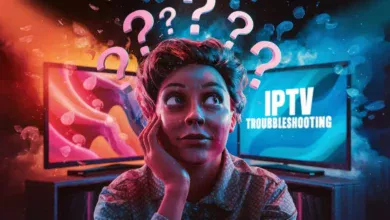IPTV, or Internet Protocol Television, has revolutionized the way we consume entertainment. With a vast library of channels and on-demand content at your fingertips, it’s easy to feel overwhelmed. But worry not, fellow tech enthusiast! This guide will equip you with the knowledge and strategies to navigate IPTV search like a seasoned pro. Get ready to discover a world of content tailored to your preferences.

Understanding IPTV Search
Before we delve into specific techniques, let’s grasp the fundamentals of IPTV search. Unlike traditional TV with its linear channel lineup, IPTV operates through various platforms and apps, each with its own search interface and capabilities. While some interfaces might seem basic, others offer advanced filtering options. Familiarize yourself with your IPTV service’s search functionalities to make the most of your experience.
Basic Search Techniques
Most IPTV platforms provide a basic search bar where you can enter keywords like channel names, movie titles, or show names. For instance, if you’re looking for ESPN, simply type ESPN into the search bar and explore the results. Here’s a breakdown of common search methods:
- Direct Channel Search: Enter the exact channel name for precise results.
- Keyword Search: Use relevant keywords like news, sports, or movies to discover channels or content within those categories.
- Genre Search: Many platforms allow searching by genre, such as action, comedy, or documentary.
Advanced Search Techniques
For those seeking more refined control, some IPTV services offer advanced search options. These may include filtering by language, country, or even specific video resolution. Explore your IPTV platform’s settings or help section to uncover these hidden gems. Let’s explore some advanced techniques:
- Electronic Program Guide (EPG): The EPG provides a schedule of upcoming programs, allowing you to search for specific shows or movies by airtime.
- Catch-Up TV: This feature enables you to watch previously aired content, expanding your search options beyond live broadcasts.
- Filtering by Language or Country: Narrow down your search to channels or content from specific regions or languages.
Optimizing Your IPTV Search Experience
Here are some additional tips to enhance your IPTV search journey:
- Utilize Favorites: Most platforms allow you to mark favorite channels or content for quick access. Create a personalized collection for a seamless viewing experience.
- Explore Categories: Browse through pre-defined categories like news, sports, or entertainment to discover new channels and content.
- Stay Updated: IPTV services often add new channels and content. Regularly check for updates to keep your entertainment options fresh.
Conclusion
Mastering IPTV search opens doors to a world of entertainment possibilities. By understanding the search functionalities of your chosen platform and employing the techniques outlined in this guide, you’ll navigate the vast IPTV landscape with ease. So, grab your remote, start exploring, and enjoy a personalized viewing experience like never before!

Frequently Asked Questions
How do I find specific channels on IPTV?
Use the search bar to enter the channel name or relevant keywords. You can also explore channel categories or use the EPG to search by schedule.
Can I search for movies or TV shows on IPTV?
Absolutely! Most IPTV platforms allow you to search for movies and TV shows by title, genre, or even actors.
What if I can’t find what I’m looking for?
Try using different keywords or explore advanced search options like filtering by language or country. If you’re still having trouble, contact your IPTV service provider for assistance.