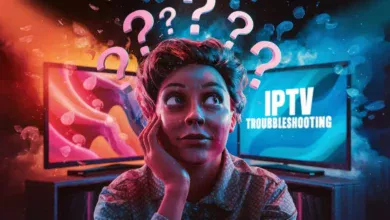Unlock a World of Entertainment: Adding Channels to Your IPTV Box
So you’ve got your IPTV box all set up, but you’re craving more content? Good news! Adding channels to your IPTV box is often easier than you think. Whether you’re a seasoned cord-cutter or just starting your IPTV journey, this guide will walk you through the process step-by-step.
Before we dive in, a quick note: The specific steps might vary slightly depending on your IPTV box model and the service provider. However, the general principles remain the same.

Methods for Adding Channels
1. M3U Playlists
M3U playlists are essentially text files containing channel information. They’re a popular way to access IPTV content.
Steps:
- Find a Reliable M3U Playlist Source: Look for reputable IPTV providers or online communities that offer M3U playlists. Be cautious of free playlists, as they might be unreliable or contain illegal content.
- Download the M3U Playlist: Save the playlist file to a location you can easily access, like a USB drive or cloud storage.
- Access Your IPTV Box Settings: Look for options related to content or channel management.
- Upload or Enter the M3U Playlist URL: Depending on your box, you might need to upload the file directly or enter its web address.
- Scan or Update Channels: Initiate a channel scan or update to load the channels from the playlist.
Check out these resources for premium IPTV options:
- Premium STB Emu Codes Telegram with AU ESPN Play PPV Channels
- Premium MAC Portal IPTV Telegram with Portugal Canais 24/7 Channels
2. Xtream Codes API
Many IPTV services use Xtream Codes API for authentication and channel delivery.
Steps:
- Obtain Xtream Codes Login Credentials: Your IPTV provider should supply you with a username, password, and server URL.
- Access Your IPTV Box Settings: Navigate to the section related to Xtream Codes or Portal settings.
- Enter Your Xtream Codes Credentials: Input the username, password, and server URL exactly as provided.
- Save and Update: Save the settings and allow the box to update the channel list.
Explore premium Xtream Codes options here:
3. Manual Channel Entry
Some IPTV boxes allow manual entry of channel details.
Steps:
- Gather Channel Information: You’ll need the channel name, streaming URL, and possibly other details like EPG source.
- Access the Channel Entry Menu: Locate the option for adding channels manually in your IPTV box settings.
- Enter Channel Details: Carefully input the required information for each channel.
- Save and Test: Save the channel and test if it plays correctly.
Troubleshooting Tips
- Double-check your login credentials or M3U playlist URL for any typos.
- Ensure your internet connection is stable.
- Verify that the IPTV service is active and functioning.
- Restart your IPTV box.
- Consult your IPTV provider’s support resources or contact them for assistance.
Additional Resources:
- M3U Checker Tool (Verify the validity of M3U playlists)
- Premium Membership (Access exclusive IPTV content and support)
- Contact Us (For further inquiries or assistance)
Conclusion
Adding channels to your IPTV box opens up a world of entertainment possibilities. By following the methods outlined in this guide, you can tailor your viewing experience to your preferences and enjoy a vast array of content. Remember to choose reliable sources for your IPTV content and always respect copyright laws.

Frequently Asked Questions (FAQ)
Can I add channels from different countries?
Yes, depending on your IPTV service and playlist sources, you can often access channels from various countries and regions around the world.
Is it legal to add channels to my IPTV box?
The legality of adding channels depends on the source of the content and the copyright laws in your region. Always ensure you are using legitimate IPTV services and respecting intellectual property rights.
What is the best way to find reliable IPTV services?
Research online reviews, seek recommendations from trusted sources, and consider factors like channel selection, pricing, customer support, and device compatibility when choosing an IPTV service.
Can I use my IPTV box with a VPN?
Yes, using a VPN with your IPTV box can provide additional privacy and security, especially when accessing content from different regions. However, ensure your VPN is compatible with your IPTV box and does not significantly impact streaming performance.